VSCode macOS 安装
VSCode 是微软开发的跨平台免费源代码编辑器,支持 Windows、macOS 和 Linux。
在安装 VS Code 之前,请确保您的设备满足以下最低要求:
| 操作系统 | 最低要求 |
|---|---|
| Windows | Windows 7 64 位或更高版本 |
| macOS | macOS 10.11 El Capitan 或更高版本 |
| Linux | Ubuntu 16.04+, Debian 9+, Fedora 30+, CentOS 7+ |
VS Code 官方网站下载页面:https://code.visualstudio.com/Download。
默认情况下访问 VS Code 官网 https://code.visualstudio.com/,页面会根据你的系统自动匹配安装包,比如我是 macOS,就会出现 Download for macOS 按钮:
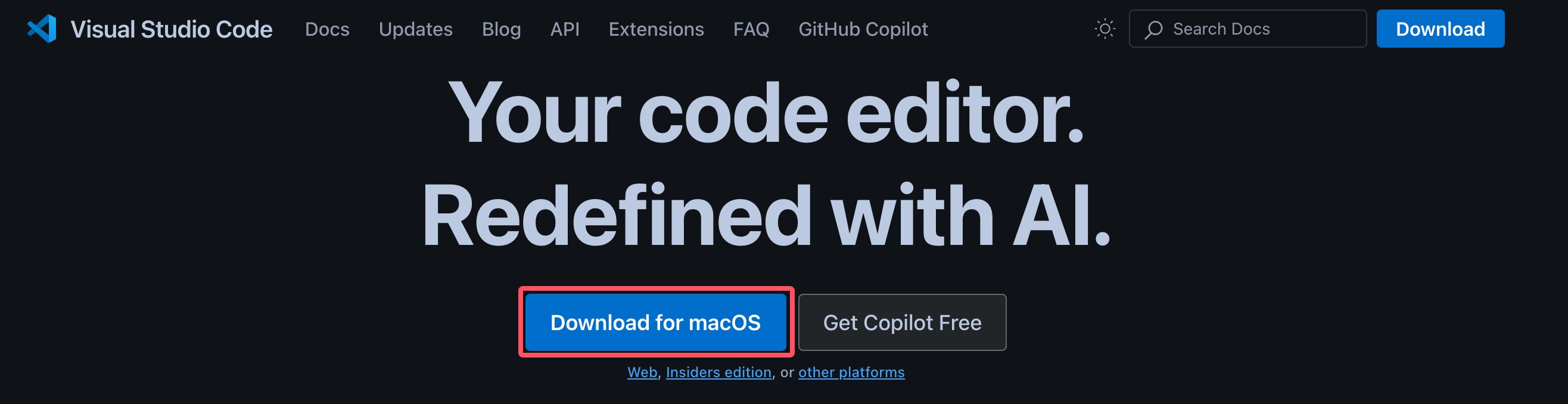
在 macOS 上安装
访问 VS Code 官网 https://code.visualstudio.com/,点击 "Download for macOS",会下载一个 VSCode-darwin-universal.zip 的压缩包,解压后是一个 Visual Studio Code 。
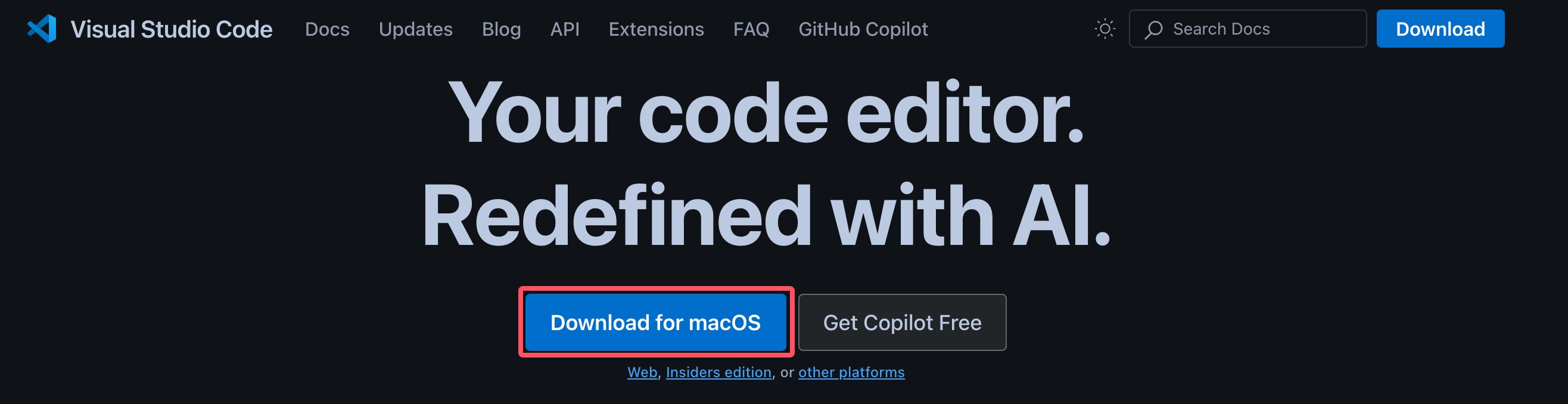
将 Visual Studio Code.app 拖到"Applications(应用程序)"文件夹中,使其在 macOS Launchpad(启动台) 中可用。
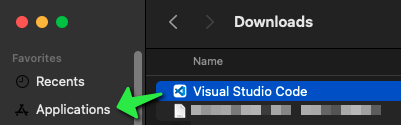
按下 Command ⌘ 按键,然后按下空格键,在搜索框查找 'Visual',点击 Visual Studio Code 按钮即可打开:

也可以在启动台查找 Visual Studio Code 图标,找到 Visual Studio Code 图标后,单击它:
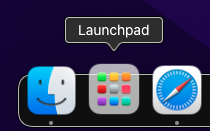
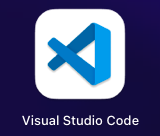
Mac OS 将提示是否确认打开从互联网下载的程序,单击 Open 按钮即可:
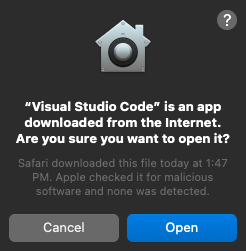
启动 Visual Studio Code,界面如下:
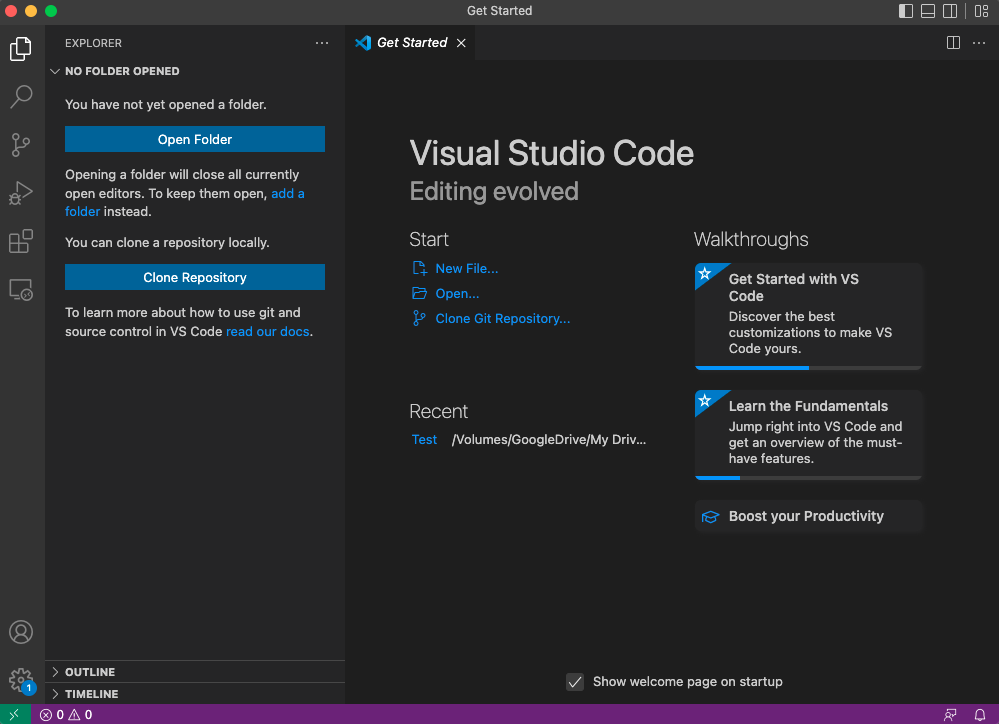
VSCode 的 code 命令
启用 VSCode 的 code 命令 非常简单,先打开命令面板:
- macOS 系统快捷键:⇧⌘P
- Windows/Linux 快捷键: Ctrl + Shift + P
搜索安装 >shell command:
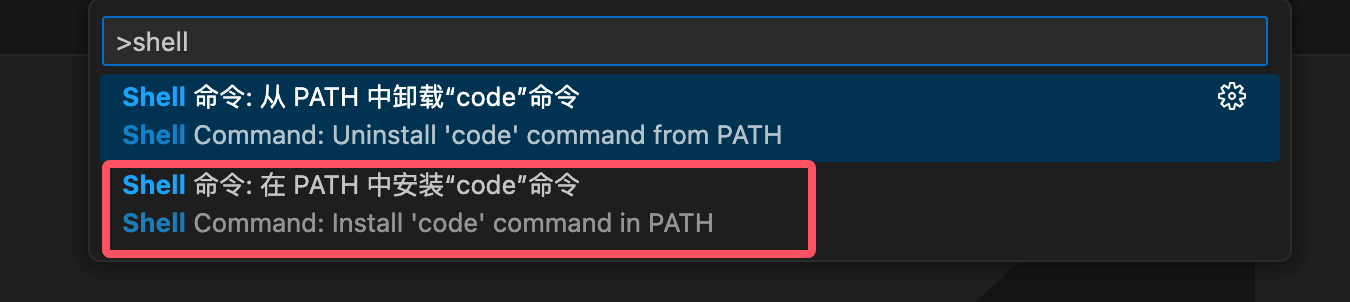
然后选择 Shell Command: Install 'code' command in PATH 即可为系统 PATH 路径添加了 code 命令的引用。
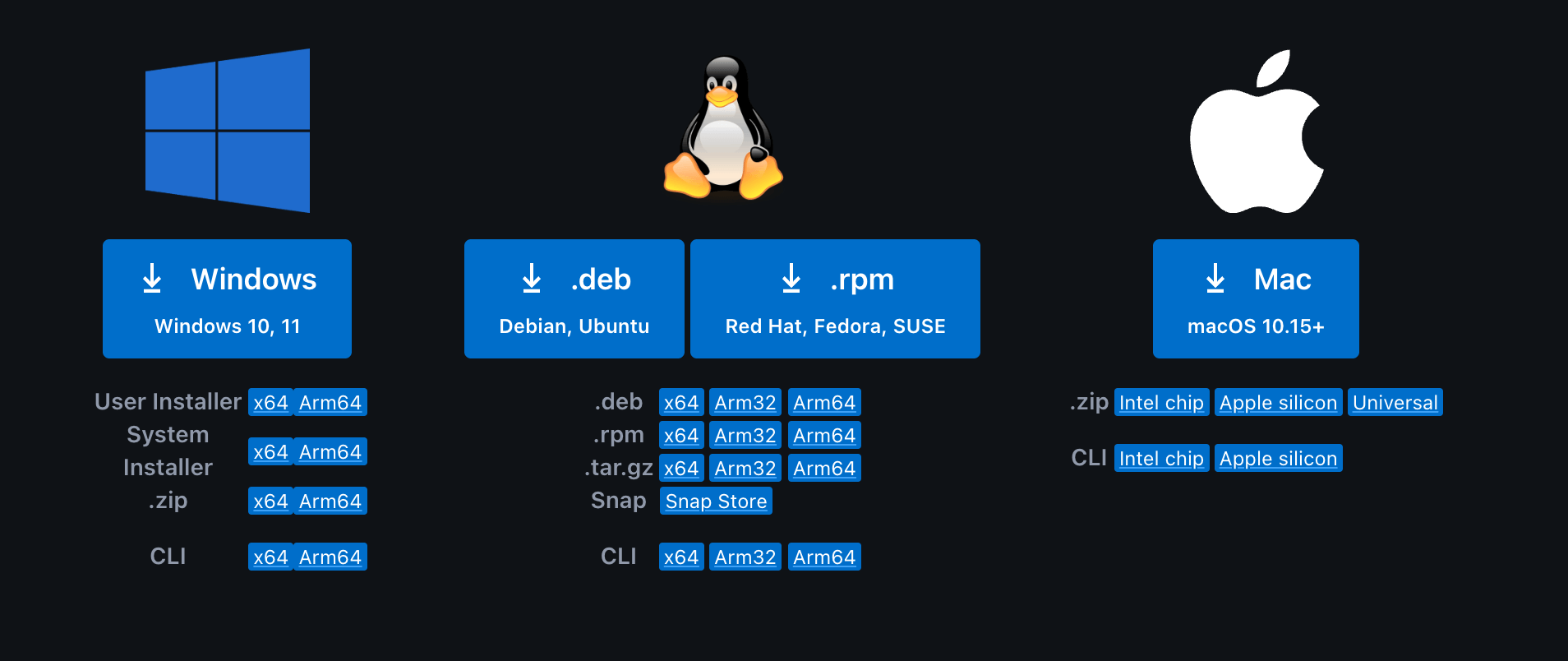

点我分享笔记